How to add multi-factor authentication to your AirportGateway account
- idgateway
- Mar 28, 2023
- 2 min read
Updated: May 30, 2024
What is multi-factor authentication and why is it important?
Multi-factor authentication (MFA) is a way of adding an extra layer of security to your AirportGateway account on top of your username, password and pin. It gives you a temporary verification code each time you log, that only you have access to. This significantly reduces the risk of unauthorised access to your account.
Setting up MFA takes about 2 minutes and, with cyber-crime on the rise, we encourage you to do this at your earliest convenience.
How do you add multi-factor authentication to your account?
Securing your AirportGateway account with MFA is very quick and straightforward. You’ll need a smartphone that can download apps and a camera capable of scanning QR codes. We have listed the full steps in more detail below:
Download the Authenticator app to your smartphone
Log in to your AirportGateway account
After entering your credentials, you will see a screen prompting you to set up MFA (see screenshot below)
Select one of the authenticator apps from the list and download it to your smartphone
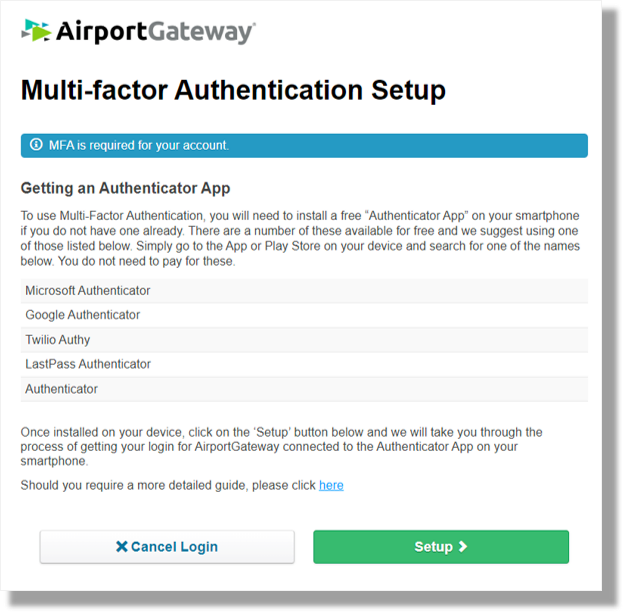
Connect your AirportGateway account to your Authenticator app
Within the authenticator app on your phone, tap “Add account” (sometimes this is displayed as a plus symbol or ‘+’)
Now tap the option to scan a QR code. This will bring up your phone’s camera.
Go into your AirportGateway account on your computer and scan the QR code using your phone’s camera. Simply point your camera at the QR code as if you’re taking a photo until the connection is complete (see screenshot below)
Your authenticator app is now linked to your AirportGateway account and each time you log in, you can open the app and paste over the verification code for that added layer of access security








